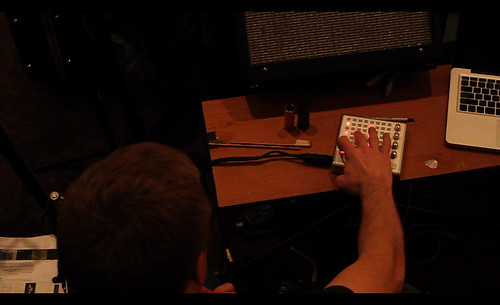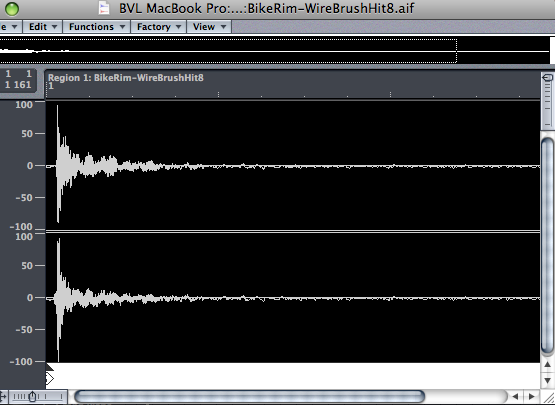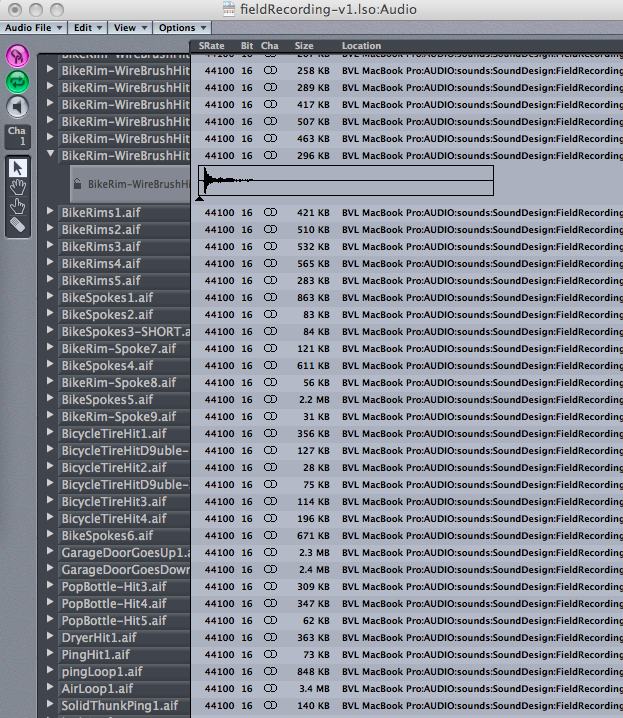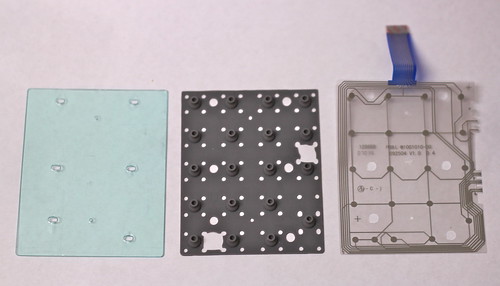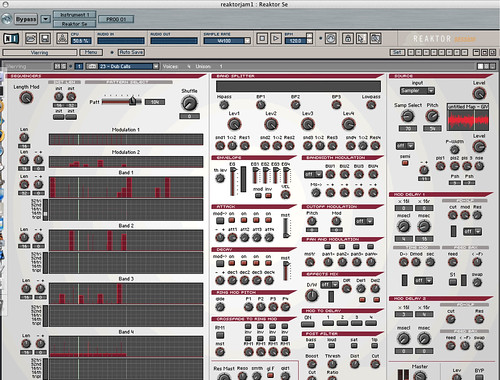I realized something partway through last week’s project with the Bliptronic 5000. One of the things that makes the Bliptronic such a fun musical toy is the fact that you can take it everywhere, thanks to its built-in speaker. Within a few days of having it, I’d used it in my studio, in the living room sitting on the piano, and in the dining room while playing guitar. Therefore, I decided to make week 43’s project a video that showed me using the Bliptronic throughout the day in the normal places I go.
43/52: a bliptronic day from chromedecay on Vimeo.
I started out on a beautiful, crisp autumn morning, with just the Bliptronic and a bench.
During my late-morning coffee break, I set up the Bliptronic on my desk and played for a few minutes.
Later in the day, I retreated to a great space in the school I work at to play for a few more minutes. Since my school used to provide a full range of services, including hearing tests, there are a pair of soundproof rooms, complete with ancient hearing test equipment!
After band rehearsal at church, I snuck in a few minute of playing volume-pedal guitar along with the Bliptronic.
I pulled over at a gas station on my way home and rolled down the window to get some night ambience along with the Bliptronic’s tones.
Upon arriving home, I propped the Bliptronic up on our piano and accompanied it with some dark minor-key chords.
I ended up in my studio, where I brought things to a close. This was a really fun video, made possibly by Kent Kingery’s generous donation of a Bliptronic 5000. Thanks again, Kent!